Zotero is an open source reference and citation management tool that probably everyone knows and loves. Zotero stores the PDFs of publicaitons and books and when you want to keep your library synchronized you need some central storage.
Now it’s important to stress that it’s a very bad idea to put the Zotero working directory directly into a synchronization directory of for example Dropbox, GoogleDrive, OwnCloud or NextCloud because the syncing will break the database sooner or later!
The best option is to use the Zotero built-in synchronization, but this requires either a paid storage account or WebDAV storage.
However, most people might have access to Nextcloud storage through their institution and it supports WebDAV! So we can use it as an attachment storage for Zotero. Note, that this webdav storage option only works for elements in “My Library” and NOT for elements in shared “Group libraries” – group library elements have to be stored on Zotero’s own storage.
This is how to set it up:
Go to the NextCloud Security Settings (click on your name icon in the top right corner -> Settings -> Security) and generate an App password for zotero:
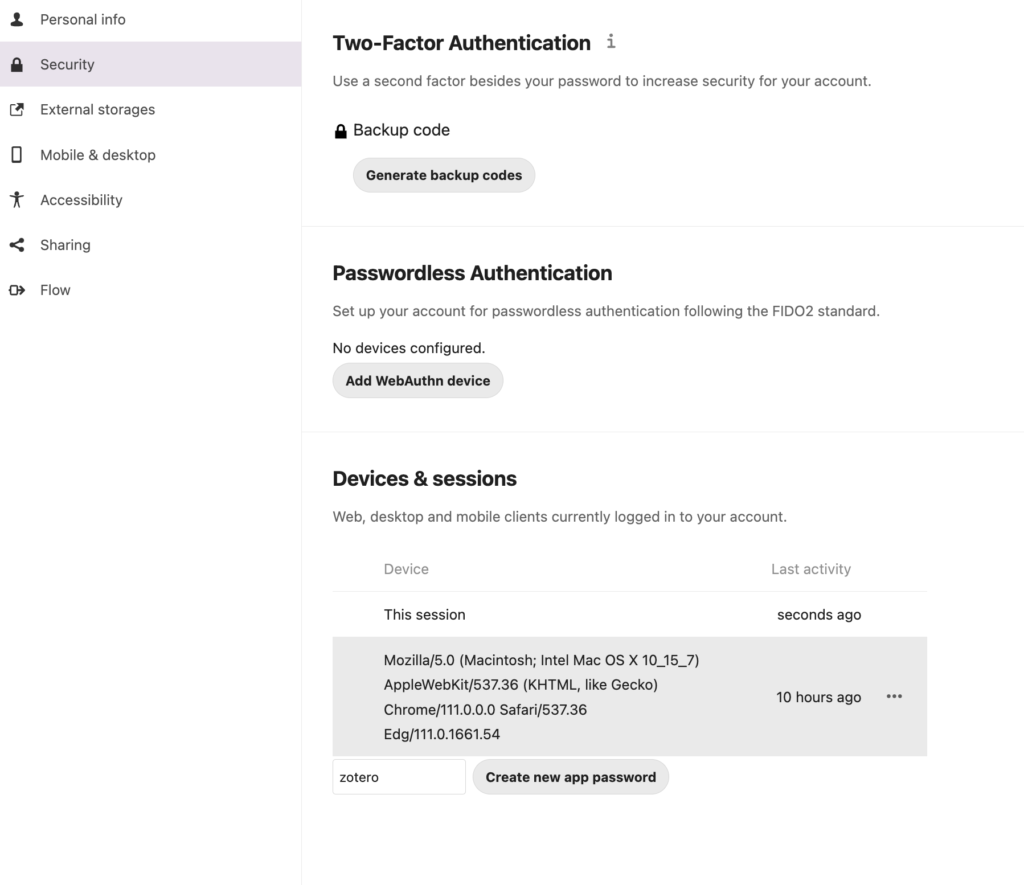
Then open the Sync settings in Zotero (Edit -> Preferences -> Sync):

also make sure that your normal zotero account is setup and configured:
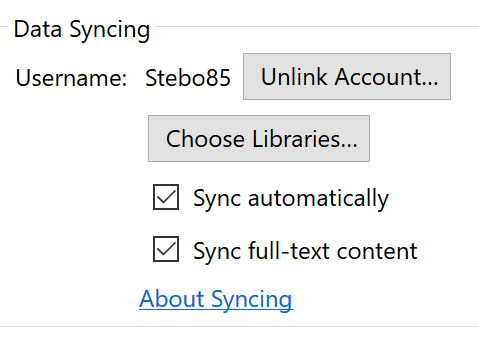
That’s it 🙂 Now you got Zotero synced across multiple devices using NextCloud:
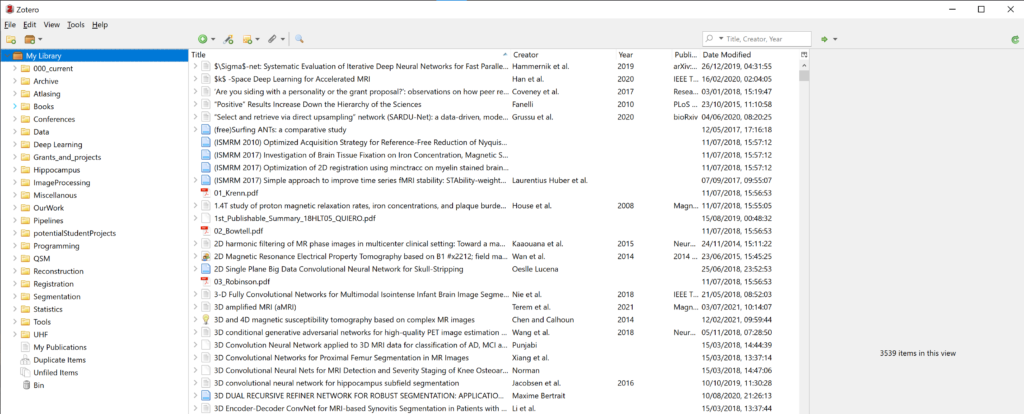
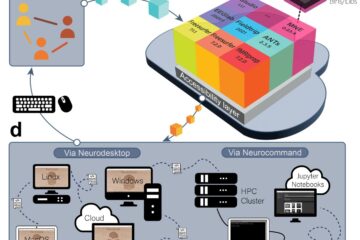
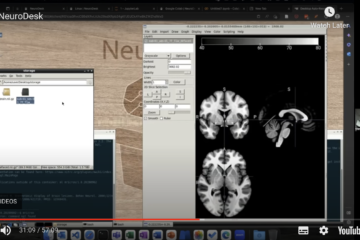
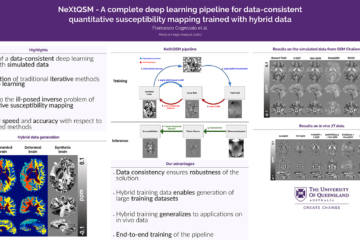
4 Comments
Shakes · October 2, 2021 at 2:30 am
Works like a charm, thanks!
Steffen · October 4, 2021 at 10:42 am
That’s great to hear 🙂
Rosco · April 17, 2023 at 9:01 am
what happened to the cloudstor instructions? I know its getting deactivated, but i used that tutorial before and now its been replaced even though the URL tells me i’m not crazy and its definely been changed!
Steffen · January 18, 2024 at 7:05 am
Dear Rosco,
yes, I updated this post because the cloudstor instructions shouldn’t confuse anyone since it is now decommissioned.
I hope that helps
Kind regards
Steffen